Record the HTTPS Request in Jmeter:
- Download the Jmeter from apache Jmeter site
- Download the supported Java version for your JMeter version
Open JMeter using Jmeter.bat in a window or JMeter.sh in Linux or run the ApacheJmeter.jar file
after starting the Jmeter
- Add HTTP(S) Test Script Recording to Test Plan.
- Add Transaction Controller to Test Plan
- Change target Controller to transaction controller created earlier
- Click on the Start button in HTTP(S) Test Script Recording.
- Jmeter will create Certificate by default in the bin folder
Follow the below steps to import the Jmeter certificate to record Https Traffic.
- open Chrome or IE
- open Chrome Setting and search for manage SSL
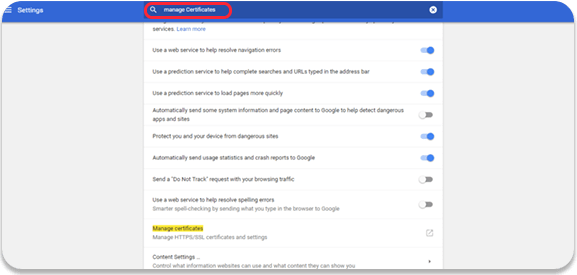
Certificates Window will open like below, Where we can import or export the certificates
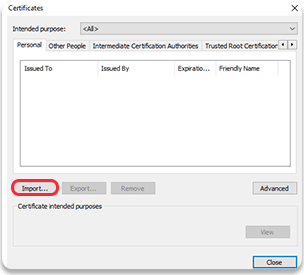
Click on Import button Certificate Import Wizard as below
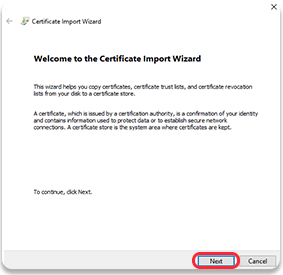
After Clicking On Next below window will be seen
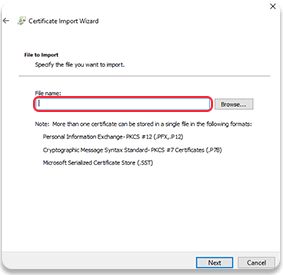
Browse the path to JMeter bin folder and certificate will be shown as below
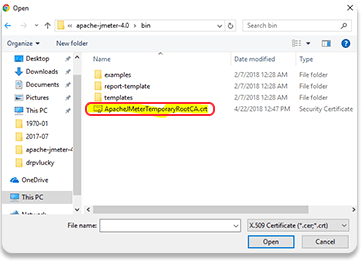
Select the Certificate and click On Next Button
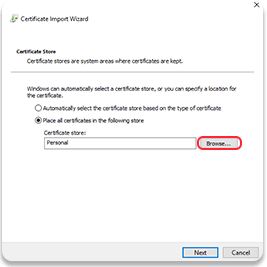
instead of Selecting Personal click On browse and select Trusted Root Certificates
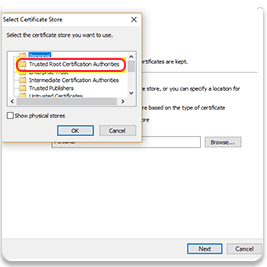
Click Ok and Next
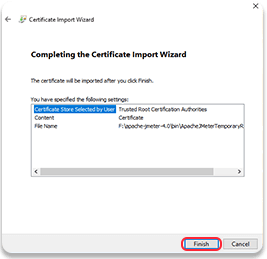
After Clicking on Finish Security Window will be opened as below
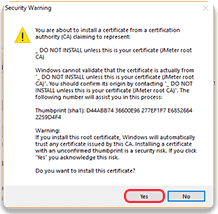
Click On Yes button you will be shown an alert as “Certificate imported Successfully”
Then restart the Browser and Jmeter and follow the below post for recording script
Click Here to Recording Script Post
