How to Increase Instance Count in VTS Server in LoadRunner: VTS stands for “Virtual Table Server” owned by Micro Focus currently. VTS is a web-based application that can support running from VuGen of LoadRunner. VTS server is used to manage the dynamic test during performance testing or load tests.
We use Virtual Table Server for managing dynamic test data during load tests from LoadRunner Vugen, VTS comes with HP LoadRunner which is later acquired by Micro Focus, VuGen has the functionality to connect with VTS servers to read and push the data into VTS ports
How to Use VTS Server?
VTS server default runs on port 4000, like example http://{Hostname}:4000/, http port will be different and read and write data port using the default home page we can create a new instance which we can use for push and pulling data using rows and columns.
We can push & read the data from the VTS server, we have control to read data column-wise and row-wise also. to access the values or save values we need to define a name for each column that we used while reading and saving data.
VTS server default port will be run or port 4000. If we want to create a new table we can do it using an option called start instance which will start a new instance. An instance is like a table which we generally call in databases. VTS servers will not have relational links between 2 instances like traditional databases like oracle & MySQL etc.
Each instance will have a separate port with the same hostname that we have for default port 4000. We can create any number of columns in each instance with no limit of data currently but we have a limitation of creating instances which are 50 default.
The good part is that Microfocus is not limited. These 50 instances still we can increase the size and restart the service if we have a requirement to increase the instance max count.
Prerequisites for increasing the instance count in the VTS Server
- VTS server should be installed already
- Access VTS server installed machine
- Permission to restart services
- Permission to read/write the installation file VTS server.
How to increase the instance count in the VTS server
- Navigate to the VTS server folder if it is windows we need to go to “C:\Program Files\Micro Focus\VTS\web”
- Under the web folder, you should see the configure.json file
- Open configure.json and look for “maxInstancesAllowed” you should see 50 as the value for this key we need to increase the value to as per our requirement 10,120,150 as we required
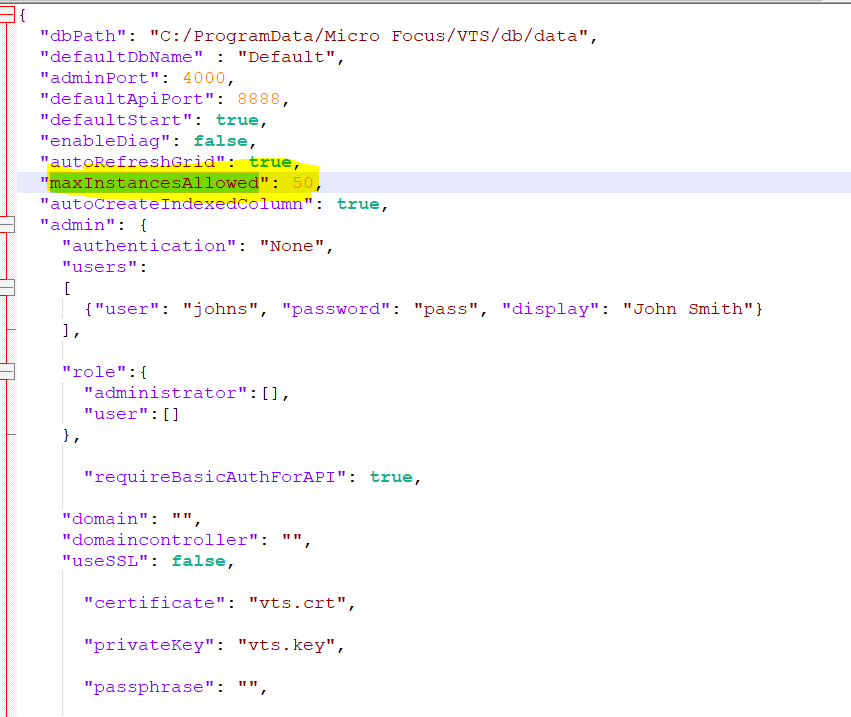
- After saving the file we need to restart the vts server services

- Once the VTS service is restarted then we should able to create multiple instances which are more than 50 and less than equal to a given value in the configure.json file
How to Install VTS in Windows (Video Guide)
Watch Full Video on Youtube Here
Hope this helps you, Happy Learning!
