How to use Boundary Extractor in JMeter: JMeter is the most used opensource performance testing tool which owned by Apache Software Foundation.
This tool is only created to use desktop application but not web application, some other vendors like Blazemeter, and OctoPerf uses JMeter as background and provided web-based access to run our executions using JMeter scripts.
This tool is used to create the actions which are done by real users and replicate them for multiple users at the same and check the performance of application, Jmeter can be used to create almost all types of communications that happen between server and client.
To replicate actual users actions to virtual user actions we need to modify existing recorded actions to support, the changes what we make to actions recorded is called as Correlation, parameterization, assertions
How to use Boundary Extractor in JMeter
Will discuss each step of enhancing virtual user, parameterization is the concept where we will pass the data using CSV or tab-separated files as input, this concept is used where real users enters the data to provide input to applications.
The assertion is another concept that is used to validate the data that came from the server after passing valid input to the server, based on the response received from the server will check for string or value in response and confirm that its valid or invalid response.
And the last concept which is also equal importance with other to concepts which is called correlation
Correlation is a concept in which we will capture the value from the server and sending back to the server where it is expected as input again. To do correlation Jmeter provided multiple ways to capture values from server response
Correlation options provided by JMeter are shown below
- Boundary Extractor
- CSS Selector Extractor
- JSON Extractor
- Regular Expression Extractor
- XPath Extractor
Based on the value you want to capture from the server response we need to use a specific extractor for the best performant to capture and correct value to pass to the next requests.
In this post we will discuss about Boundary Extractor how it can be used when we need to use this
Boundary Extractor is extractor which is to capture values from response from server, To use the boundary extractor we need to right click on request and go to post processors and add “boundary extractor”
When we can use a boundary extractor :
- Where the left boundary and right boundary of value is not changing dynamically and value which cannot be extracted with CSS extractor and JSON ,XML extractor
How to use it after adding to request
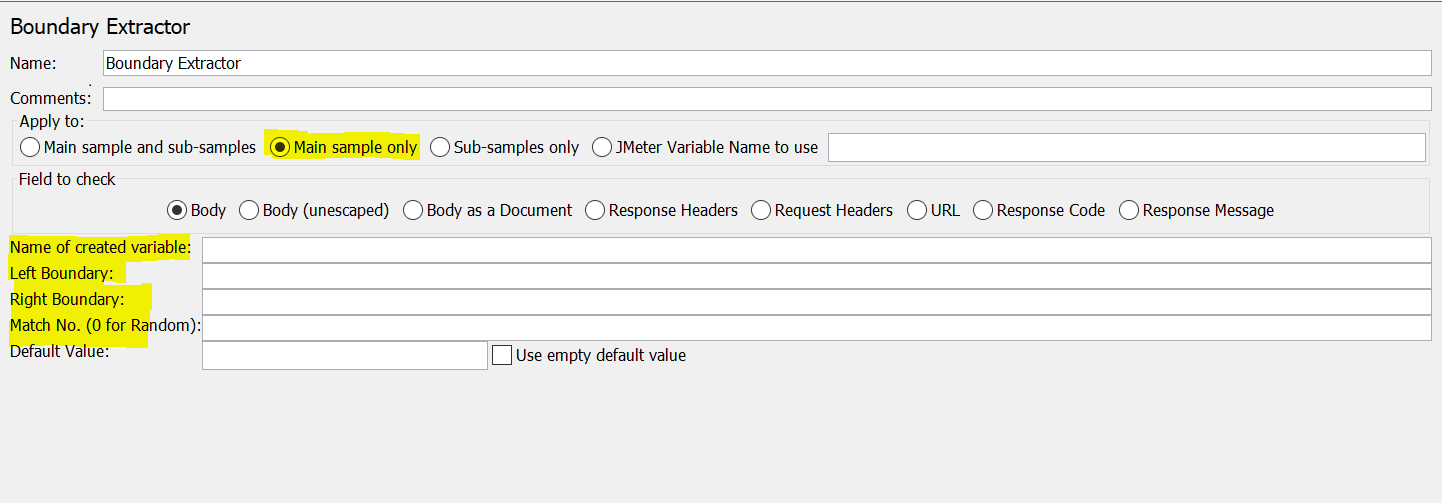
- Apply to: option which we telling to jmeter to apply below configuration to capture value from only main sampler or all samples or from existing jmeter varaible
- Field to check: is another option we are saying to JMeter to check in response body or response headers or response code or response message
- Name of created variable : is the name of the variable to which it has to saved which are saved under JMeter memory(we should use this name to send in next requests for replacing )
- Left Boundary : left boundary is the string value which is exactly left side of expected value to capture and it should not change based on user to user lets taking a example
<a href="/actions/Catalog.action?viewCategory=&categoryId=FISH"><img src="../images/sm_fish.gif" /></a> <img src="../images/separator.gif" /> <a href="/actions/Catalog.action?viewCategory=&categoryId=DOGS"><img src="../images/sm_dogs.gif" /></a> <img src="../images/separator.gif" /> <a href="/actions/Catalog.action?viewCategory=&categoryId=REPTILES"><img src="../images/sm_reptiles.gif" /></a> <img src="../images/separator.gif" /> <a href="/actions/Catalog.action?viewCategory=&categoryId=CATS"><img src="../images/sm_cats.gif" /></a> <img src="../images/separator.gif" /> <a href="/actions/Catalog.action?viewCategory=&categoryId=BIRDS"><img src="../images/sm_birds.gif" /></a></div>
if you want to capture is FISH or DOGS or REPTILES or BIRDS so the left boundary value will be “/actions/Catalog.action?viewCategory=&categoryId=”
Right Boundary : This is string value which will be right side of the value which we want to capture and not changing from user to user and static from above example the right boundary will be like “><img src=”
Match : match is integer value which is occurrence which we need to capture if we mention 0 it will be generate random occurrence an if it is -1 jmeter will pull all occurance and save it as list in name what we mentioned
Default Value : if above boundaries not found then default value will be used to updated it has not captured
After giving all details it should look like below
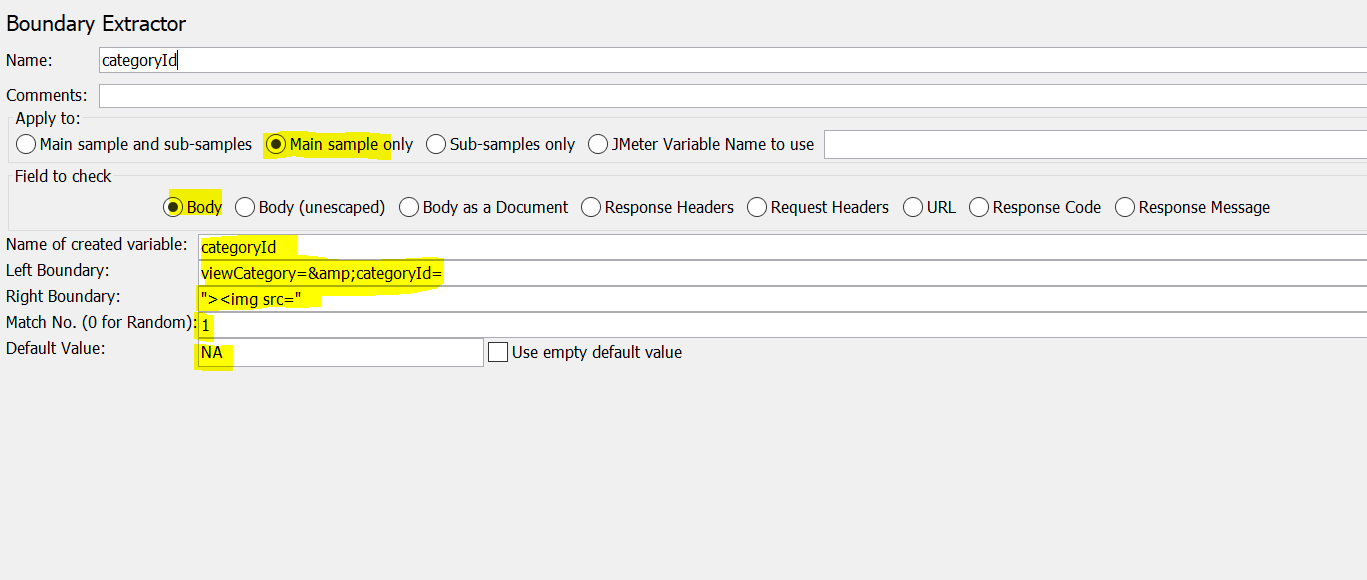
Hope this will help you
