How to Record HTTP Application in Jmeter: For Recording Script using Jmeter follow the Steps
- Download Jmeter from apache JMeter site
- Download JDK/JRE (download java which should support downloaded JMeter version).
Open the Jmeter using jmeter.bat in Windows, jmeter.sh in Linux Or run ApacheJmeter.jar from bin folder then click on the highlighted icon shown in below screenshot (which is basically opens predefined templates given by Jmeter)
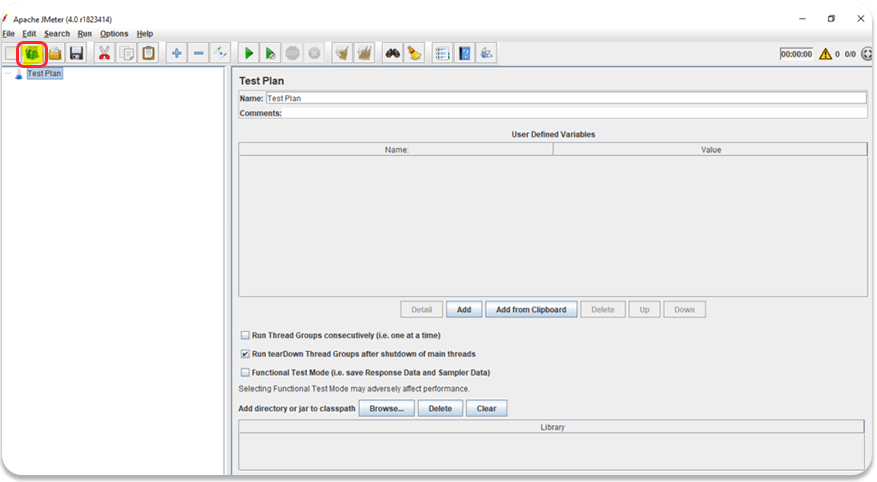
and select the Recording and click on Create Button
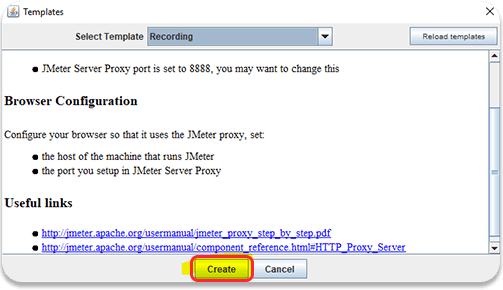
Then Jmeter will create a recording template (HTTP Recorder and recording template) as below.
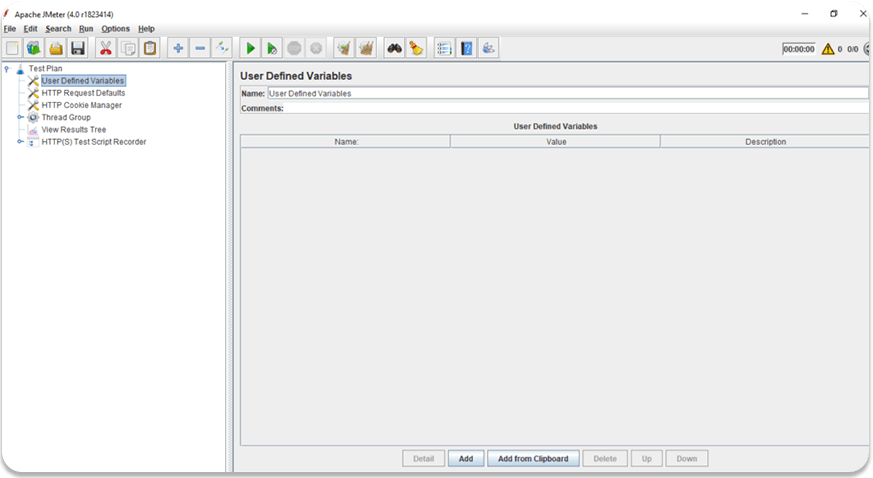
Expand the Thread group and delete Recording Controller and right Click On Thread Group and Add–>Logic Controller–>Transaction Controller
we can add multiple Transaction controller based on workflow. Generally, each page navigation will be considered as a transaction. Sometimes based on requirement we will individual requests as a transaction.
Then Click on HTTP(S) Test Script Recorder.
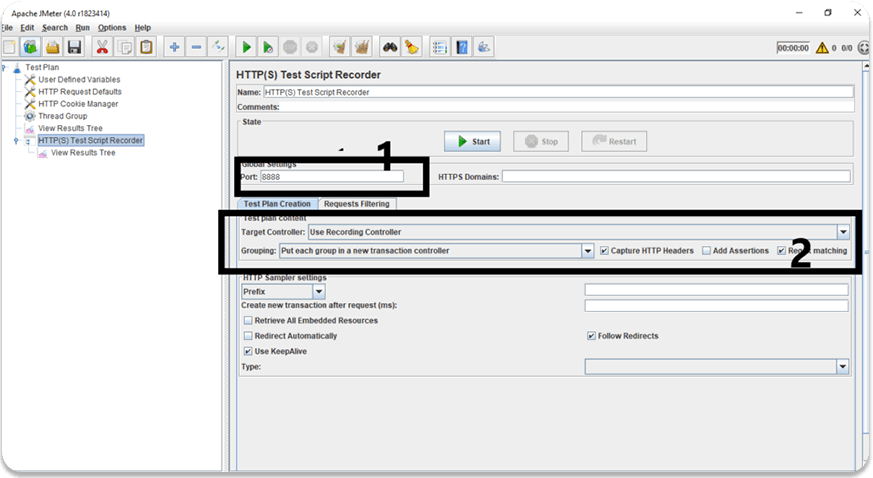
In the above Picture, 1 indicates the Port number which we will use to add the proxy server. and 2 indicates point instead of User recording Controller we should choose transaction which we created earlier.
next click on start for start button at the bottom.
Then open chrome or internet explorer
in Chrome
- Open setting and search for Proxy
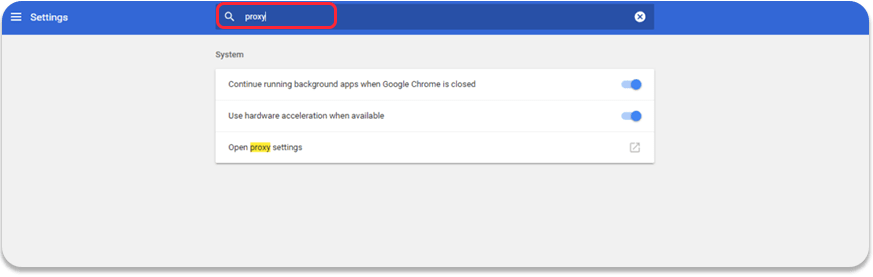
Click on Highlighted proxy setting
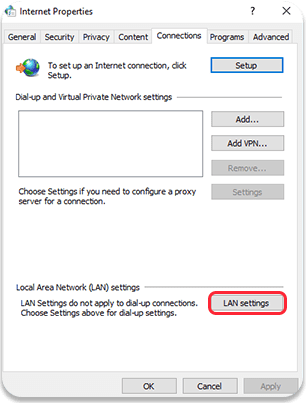
Click on LAN Setting a popup will be open like below
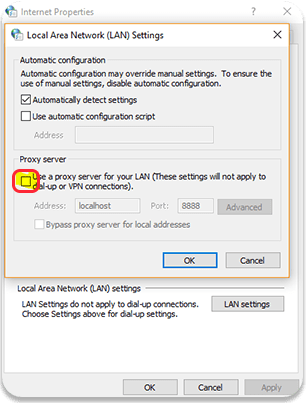
Check the highlighted Checkbox and add server name as localhost and Port as which we have given in JMeter HTTP(S) Test Script Recorder (port number in proxy setting and JMeter Http(s) Test Script recorder should match to capture requests)’
Now it’s good to start to record our script, open the chrome new window and start the navigation you should see the requests in the transaction controller what we have selected in the HTTP(s) test recording target option.
Also Read: How to Record the HTTPS Request in Jmeter
